How do you keep/track your patient visit schedule?
Your Current Processes:
- Paper schedule
- Whiteboard
- Program other than Barnestorm
Benefits If You Change Your Process:
- Ensure that all visits are coded correctly by using the schedule coding--this eliminates the clinical need to select Assessment Type, Payer, Job Code, and Visit Type.
- Save clinician time, effort, and mistakes by using schedule coding.
- Allow clinicians to see and launch their visits from the front screen of POC, saving time.
- All Barnestorm users can view the calendar – POC users can view the calendar from outside of the office.
- Schedule can be printed as needed.
- Save time when using our copy schedule feature to eliminate re-keying schedules.
- Save time when using our Import Schedules to eliminate keying of visit charges.
New Process Details:
Adding Visits to the Schedule
To add an appointment, ideally you will find the spot on the calendar that you would like the appointment to appear and mouse over an empty spot for 1 second. The Click to Add indicator will appear. Clicking this option will invoke the Schedule Editor which can be used to create an appointment. To edit an existing appointment, click it once to select it, then click it again to invoke the Schedule Editor.
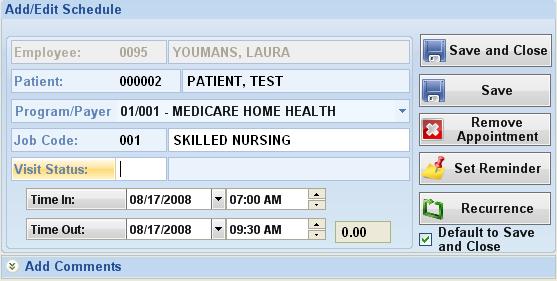
Only employees with a data access greater than 4 will be able to add/edit schedules for employees other than themselves. In this example, the employee does not have sufficient permissions to change the employee on the schedule, so, it is disabled. When adding or editing a visit, the time slot on the calendar that is clicked will be the filled in automatically for you, or you can change it once you are in the schedule editor. Add as much or little information as you wish, the only requirement for Patient related appointments is a patient. The only requirement for Non-Patient related appointments is a subject.
Comments are a way to attach snippets of text to a scheduled visit, for example, "Dog is in the yard, be careful". These comments will appear below the appointment items on the schedule (if it is large enough to see it), on the tool-tip that is displayed when you mouse over the appointment item and in the notes section when the calendar is printed.Suggestions on how to start this process:
- Select either one main scheduler to enter and edit schedules or allow each case manager enter their own.
- Ensure that all schedulers are trained by Barnestorm on how to use the scheduler and how to copy schedules forward.
- Once the schedule is entered and verified, train clinical staff on launching visits from the front screen of POC (Barnestorm can assist with this training).
Checks and Balances:
Ensure that nurses check their schedules for the week ahead and Message the scheduling staff if anything is missing. If a visit is not on the schedule, the nurse can still make the visit by simply clicking New to start a new visit as usual.
Related Reports:
07.06 Scheduled Visits versus Visits Made
Related How-To Articles:
Use the Schedule Calendar: http://kb.barnestorm.biz/KnowledgebaseArticle50197.aspx
Copy Schedules: http://kb.barnestorm.biz/KnowledgebaseArticle50872.aspx
Copy Patient Schedule Through Certification Period: http://kb.barnestorm.biz/KnowledgebaseArticle50862.aspx
Import Schedule to Charges: http://kb.barnestorm.biz/KnowledgebaseArticle50930.aspx