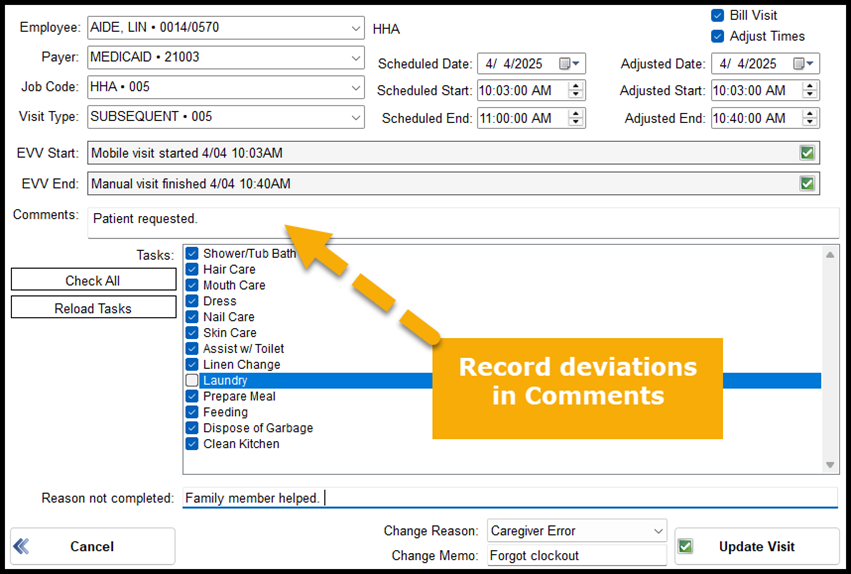 EVV Visit Corrections & Deviations
EVV Visit Corrections & Deviations
How to correct visit times, fix verified EVV visits, and record deviations for reporting.
Important Notes - Do not change visit times *just* to match authorizations.
- Per NC DHHS, record the actual time worked -- even if over or under authorization.
- Adjust future visits in the Aide Schedule instead of editing past visits for authorization purposes.
Use these steps when:
- You need to correct a clock out time due to a mistake.
- Incomplete tasks need adjusted.
- Incorrect job code was used.
⚠ Note: Check to see if the aide plan needs adjusted, as well.
Correcting Overage Time on Visits
When an aide stays longer than authorized, handle it the same way you normally would per NC DHHS:
- If overage was legitimate (accident, extra care needed) → Adjust the service plan. Shorten future visits on the Aide Schedule. Do not use the correction process below.
- If overage was an error → Follow the steps below.
Steps to Edit EVV Visit
- Go to the EVV Visits and select the visit to edit.
- If visit is Charged, click the 🔓 Unlock icon.
- Click Edit.
- Make necessary changes (codes, payer, job code, visit type, etc.).
- To fix times, check Adjust Times → update Adjusted Start and Adjusted End.
- Set Change Reason to “Caregiver error” and add a memo (e.g., “Caregiver forgot to clock out”).
- Click Update Visit. For Sandata payers, the visit will be re‑verified.
Optional Edits:
- Tasks: Click Reload Tasks, uncheck incomplete ones, add a reason.
- Check All to mark all tasks completed.
- If job code, visit type, or payer are wrong, verify the Aide Plan.
Recording Visit Deviations
For any visit with a deviation—such as aide left early, no substitute available, etc.—record details in the Comments field of the visit.
- If the visit is cancelled → Change Visit Type to a cancellation reason AND set the End Time to match the Start Time.
- Deviations will appear on the EVV Compliance Report Pre‑Billing Audit in Reports.