After the note has been entered, you can add a late entry. From Barnestorm Office or Point-of-Care pull up the patient and click on the visit from the Visit/Assessment screen.
Barnestorm Office:
Once the visit is selected, click Late Entry. This screen will appear:
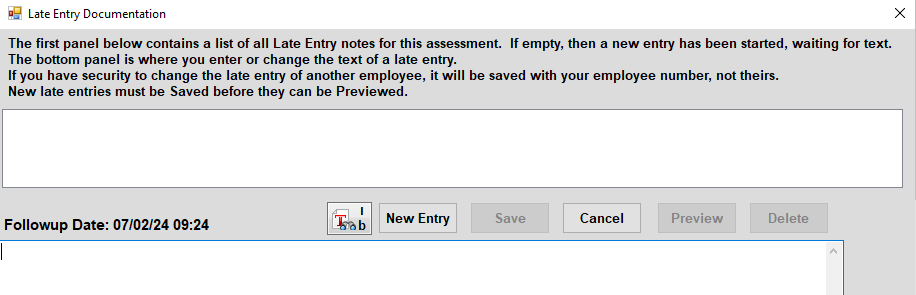
Type in your documentation in the bottom panel and click Save. The text will then move to the top panel. To edit or delete, reselect line item from top panel, make any necessary changes, then resave.
Barnestorm POC:
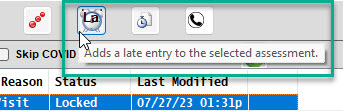
- Click the Late Entry button.
- The cursor will start in the bottom panel. Type the description of the late entry.
- Click on Save.
- The date and time will be added to the top panel. Click on the date and then click on Preview.
- You can print the late entry from here by itself or Print/Preview the note and it will be added to the end of the note.
To Delete a Late Entry:
- Select the assessment that has the late entry.
- Click on the Late Entry button.
- Select the late entry date / time from the top panel and click the Delete button.
- A message will pop up asking if you want to delete the entry. Click on Yes.
Rules That Apply
Any user in Office can make a late entry.
A case manager can enter a late entry on other employee visit notes. The case manager must be the first employee listed in the Referral > Employees screen.
PT/OT can enter late entries on PTA/COTA if:
1) The PT is employee number one or two on the Referral > Employees screen (OT Can be employee three).
2) The PT/OT has a revenue code of 0X20 or 0X21.
3) The PTA/COTA has a revenue code of 0X29.