Deactivate a Job Code
How to Make a Code No Longer Available for Use
If there are job codes that you no longer want to be used to key in visits or create visits in POC, you may deactivate them. Keep in mind that you may not delete job codes that have been used for visits or billing purposes; however, deactivating the job code prevents their further use in the POC system.
Location in Barnestorm
- Go to Codes > Rates > Job Codes.
Steps to Deactivate a Job Code
- Type the program code and job code to bring up the job code to be deactivated.
- In the Description field, type in DNU at the end of the current description.
- For example: Skilled Nursing DNU
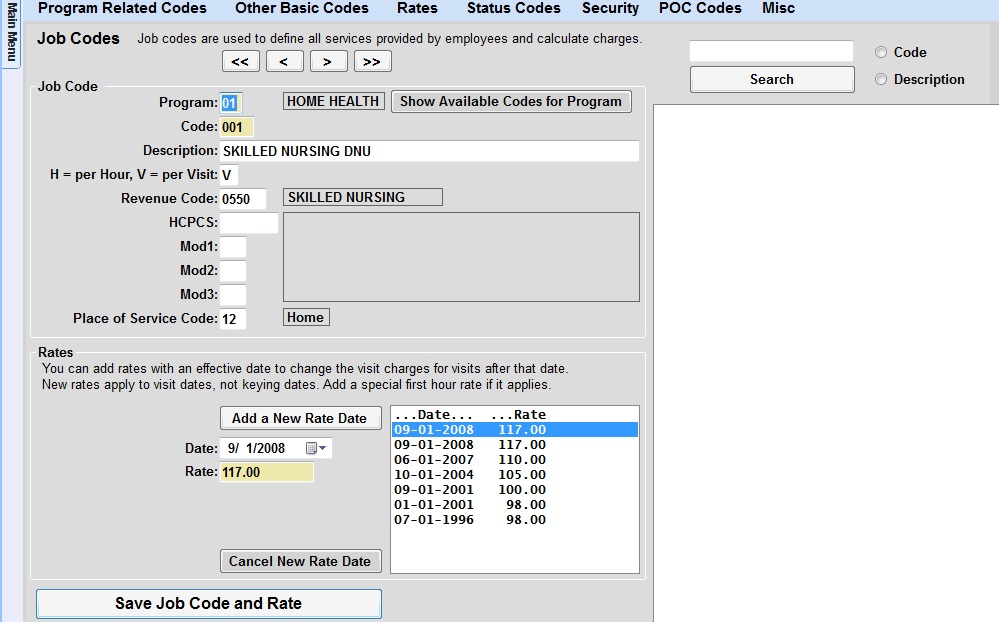
- Click the Save Job Code and Rate button.
- POC users will need to complete a Sync to grab those changes.
When you reenter the Visit/Assessment screen, in POC, that job code will no longer show up as an option.
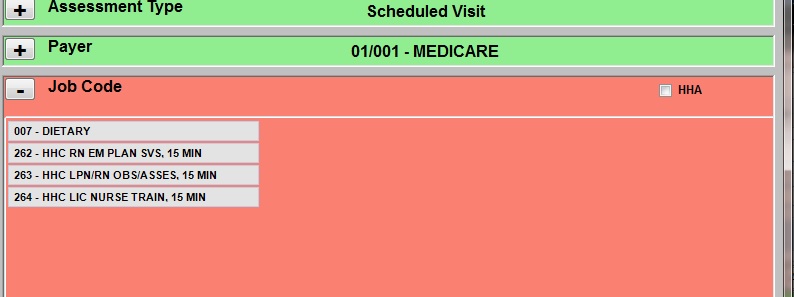
Steps to Reactivate a Job Code
- Go to Codes > Rates > Job Codes.
- Type the program code and the job code to bring up the job code to be reactivated.
- In the description, remove DNU.
- Click the Save Job Code and Rate button.
- POC users will need to complete a Sync to grab those changes.
When you reenter the Visit/Assessment screen, in POC, the job code will reappear as an available code for use.