1. Check the following in the visit note:
- Make sure the assessment type is a Start of Care, Resumption, Recertification, Special Follow Up, or Discharge. The assessment type is set on the Start screen. To create OASIS from a visit that is not the correct assessment type, simply change the assessment type and click the Start button again. Now close the visit and open it again. All of the OASIS prompts and checks will be available. NOTE: Per Medicare specifications, only Skilled Clinicians (RN, PT, OT, ST) are allowed to create the Comprehensive Assessment.
- Verify that all settings on the Start screen have been filled in. Once verified click on the Start button (to the right of the date and time) again and try building the OASIS from the Finish screen.
- Make sure the end time was set. If the Set End Time is Incomplete. The Build OASIS Document tab will not be available.
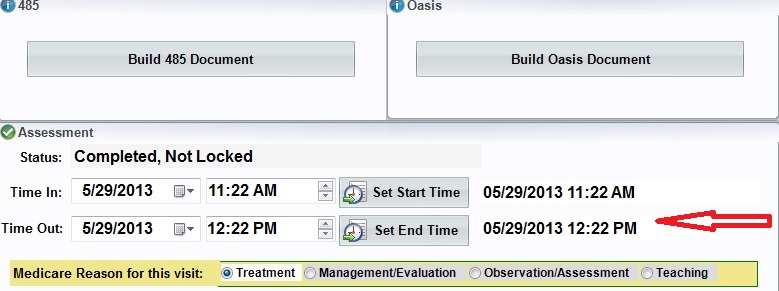
2. Verify Payer Setup:
- Verify if the Payer is set up for OASIS. The appropriate member of staff can go to Codes>Program Related Codes>Payer Codes. Make sure "OASIS REQUIRED" is marked as Yes. NOTE: Even if other OASIS are listed for patient, reverify that the Payer is properly set up for OASIS.
3. Verify an OASIS has not already been created:
Click the OASIS tab.
4. Verify Staff Permissions:
- You may need to verify with your administrator if staff are allowed to create their own OASIS. This is found in Barnestorm Office under Codes>Security>Global Setting> POC.
5. Error: OASIS has already been exported...
- If you are getting a message stating that the OASIS has already been exported and cannot be changed, use the button labelled [Assign a New Doc ID].
If these Troubleshooting tips do not get the Build OASIS Document tab to activate, please contact Barnestorm and one of our technicians will assist you.