Create OASIS from Visit Video: Build OASIS from the Assessment - YouTube
You can ONLY create an OASIS from a Start of Care, Recertification, Resumption, Special Followup or Discharge assessment type. The first step before creating an OASIS is to complete the assessment entirely. The OASIS answers that are entered into your assessment will be pulled by a single click and created into a separate OASIS document. From the Finish screen complete the Set Start Time and Set End Time. At this point the Build OASIS tab should become active. Click on the Build OASIS Document button (NOTE: If payer is not selected, on start screen, this tab will not activate). You will need to answer the M2200, M0110 and M0090 questions and then click on the Create button.
A message will appear saying the OASIS Document has been created. It will either notify you that there are no errors found or it will list the OASIS questions with issues.
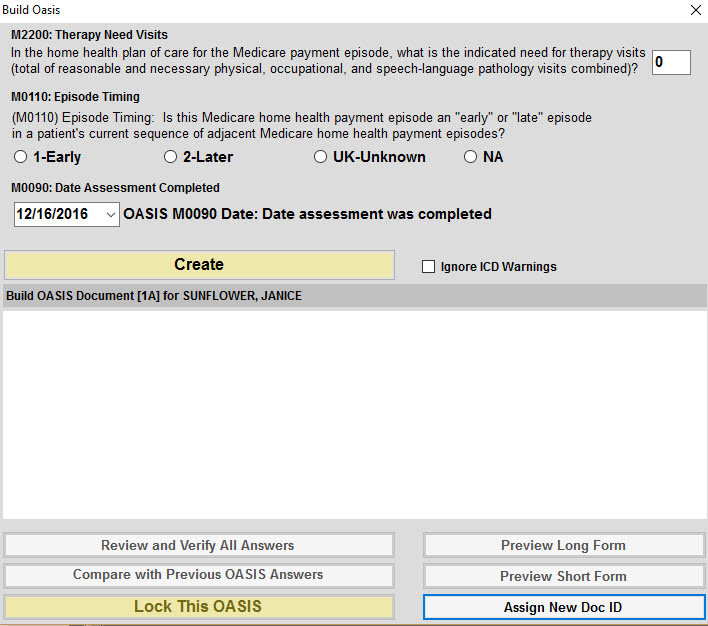
If the OASIS was created without any issues you have the options to preview and print the OASIS. The OASIS cannot be locked from this screen; you must use the OASIS screen to Validate and Lock. Exit out of the Build OASIS screen.
If there were errors and questions need to be fixed or answered, exit the Build OASIS screen and click on the red eclamation box located in the upper, left corner of the screen, above the Required fields. A list of questions that need attention will appear. Click on the question and you will be directed to the appropriate screen. Make corrections to all answers and then go back to the Finish screen. You will need to rebuild the OASIS so that the assessment and OASIS match. Click the Build OASIS button and then click on the Rebuild button. From there you will either see that there are no errors or you may need to continue correcting answers. If more corrections are needed, repeat the steps above.
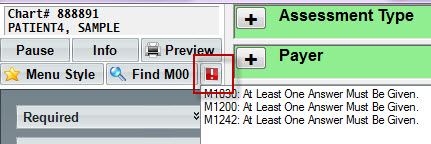
**IMPORTANT Note: If you go back into the visit assessment to make changes to OASIS questions, be sure to Rebuild the OASIS from the Finish screen.
This will copy the changed answers to the OASIS. To rebuild, follow same steps from above. Instead of clicking on Create, you will click on Rebuild.