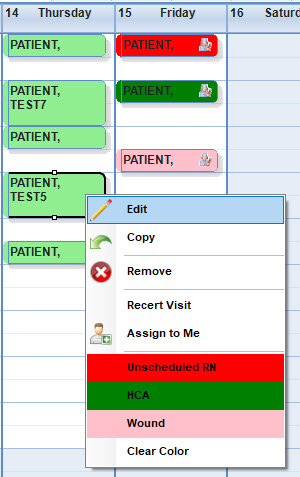We have a global setting that can allow you to setup and assign color coded scheduled entries to stand out when viewing the schedule.
To complete initial setup
- From Barnestorm Office go to Codes > Security > Global Settings and open category Employee Schedule.
- Use the following format in setting 0431: list all colors first, then list a description to go with the color. A caret (^) must be used to separate the color from the description. A pipe (|) must be used to separate each individual color name and description. Here is an example: Red|Green|Pink^Unscheduled RN|HCA|Wound
- The first color name goes with the first description, second color name goes with the second description, etc.

How to use color coding on the Schedule screen
- This can only be done from the Schedule Calendar > Day, Week, or Month view, it will not work from the Schedule Entry screen.
- From the Schedule Calendar screen, right click on a schedule entry
- Select one of the color coded options
- The entry will change colors right away
- If you changed an entry by mistake you can right click and change it to a different color or select the Clear Color option
Note: if your agency uses the schedule to start the assessment, the schedule entry will change to a light green color after the assessment has been started.