When you select a Hospice patient in Barnestorm Officer or Point of Care the OASIS tab will change to Hospice Item Set.
In order to show the QAPI feature you will need to press the ctrl key and then click on the Hospice Item Set menu.
View Dates
This screen captures the activity of the QAPI data entry. Each time you enter information into the Admission – 48 Hours – D/Cor the Visits/Phone Calls screen, the entry will show up on the View Dates screen. Select a date and click on the Admission or Visits tab to view the information that was keyed on that date.
Admission – 48 Hours– D/C
There are three sections to document QAPI at different times of services.
Your first QAPI entry will default to the patient’s admit date and time of 12:00 AM. Each entry after it will use the date and time from your computer. As need, you can go to the Visits/Phone Calls tab and modify the date for that entry, before documenting the information.
- From the Admission – 48 Hours – D/C tab document the section needed.
- The information is automatically saved when you exit this screen.
- A date and time will be added to the View Dates tab.
Visits/Phone Calls
Use this screen to document the Edmonton Symptom Assessment. You can use the standard or modified assessment (check the box Use the Modified ESAS to change the answers).
- Click on New Visit/Phone Call.
- Change the date and time as needed.
- Complete the answers.
- Click on Save This Assessment.
- A date and time will be added to the View Dates tab for this assessment.
Reports
Shows the different reports for Hospice patients related to the QAPI.
Use the Detailed QAPI Report for This Patient to view the history of the assessments entered for the current patient pulled up.
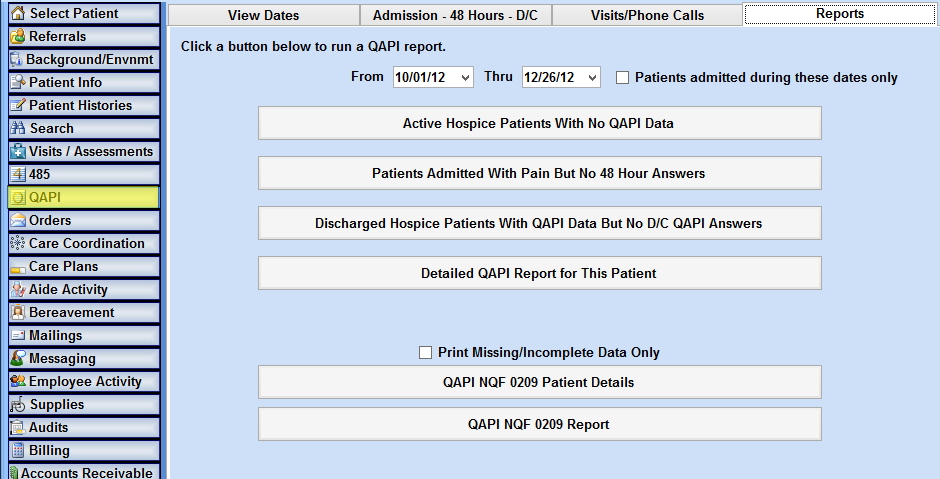
NOTE: The bottom 2 reports can only be run from Barnestorm Office.