Adding a Doctor to Barnestorm- YouTube
Watch the video for complete details.
Creating a New Referral in Barnestorm
-
Access the Referral Section: From the main menu, navigate to "Referrals" and click on "Start a New Referral."
- The "Click for Next Chart #" field will become active. All Barnestorm chart numbers are six digits. You have the following options:
- Enter the first three digits of the current chart sequence.
- Leave the field blank to auto-generate a number.
- Manually enter a unique six-digit chart number.
-
[Skip if you entered a six-digit number]: Click the "Click for Next Chart #" button. The system will generate the next available chart number.
-
Accept the Chart Number: If the number is correct, click "Accept Chart #." This will activate the referral screen.
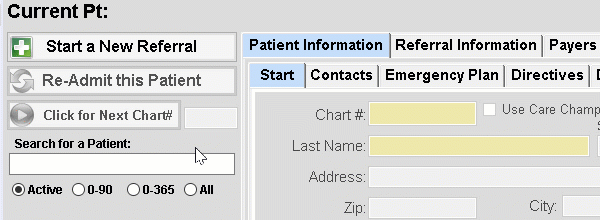
Completing the Referral Screen
Ensure the following information is accurately entered for each tab to avoid EVV record rejections:
Patient Information: Enter the patient’s name (correct spelling), address, phone number (with area code), date of birth, Social Security number, gender, and race.
- Use only valid data to facilitate smooth data transmission to the aggregator.
- Do not add extra information in the name or address fields. The address field is limited to 30 characters.
- Always include the area code with all phone numbers, including contacts. Avoid using parentheses or adding a "1" before the number.
Referral Information - Admit Date and Status: Enter the patient’s admit date (the date your agency began or will begin services) and change the Patient Status to "Active." Set the Admit Type to "Admitted."
Payers - Select the "Payer 1" row, then enter the program and payer code (or search by name). Input the patient’s Medicaid or payer subscriber number into the HIC# field.
- For Healthy Blue patients, use the subscriber ID in the HIC# field.
- Ensure you use the Medicaid number that starts with a "9." The aggregator will reject records with the old Medicaid number.
- Do not include dashes in the HIC# field to prevent EVV visit rejections.
Dr + Pharmacy - Primary Physician: Add the Primary Physician by entering the code or searching by name.
Employees - Assigned Staff: Add the office case manager and the assigned aide. You can search by name or enter the four-digit code. The employee listed first will be assigned as the patient’s case manager/care coordinator.
Final Step: Before exiting the referral, click "Save All Patient Data" to ensure all information is stored correctly.
Other Tips: