CMS releases a yearly ICD-10 code update on October 1st. The process below will download changes from the CMS database. Only one person from your office will need to run the steps below. Once the codes are downloaded, all Office users will receive them automatically. Point of Care users will need to complete a synchronize to get the updates.
Part 1
Annual ICD/Surgery Code Updates
1) Go to Codes > Other Basic Codes > Diagnosis Codes.
2) Click on Verify Updates. You will receive one of two messages, 1) The Local ICD10 Codes are up to date; or 2) ICD Codes Update Required (with a message asking if you are ready to update now).
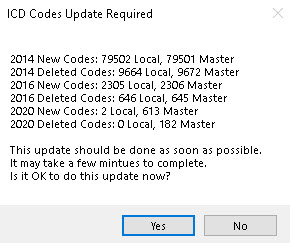
3) Click on Yes if updates are needed. This will add/expire/modify the ICD and Surgery Codes. Depending on your internet connection, this part may take several minutes. You can also come back later to run the process – Update ICD-10 Codes completes the update as well.
4) You will receive a message when updates are complete and remind you to check the preceding report that generates for patients with expiring ICD codes. Print or save and close this report.
Part 2
What to do with the report
Your clinical or office staff will need to review the patients and codes expired to select an appropriate code to replace it.
1) From ICD History you will create a new ICD Date dated October 1, (current year).

2) Remove or replace the expiring code. Once you select the code it will give you additional options to select from, if digits were adding.
3) Once all codes are updated, re-ordered as needed, click on Save All Changes.
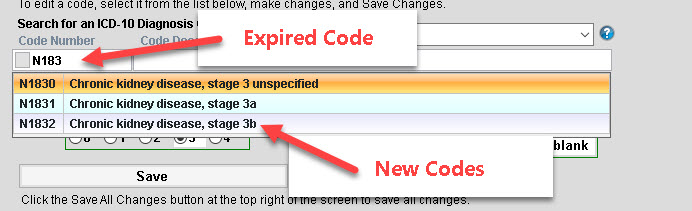
Other – Print PDGMICD Problems
This will give you a list of patients that do not have a primary ICD code assigned to a clinical group.