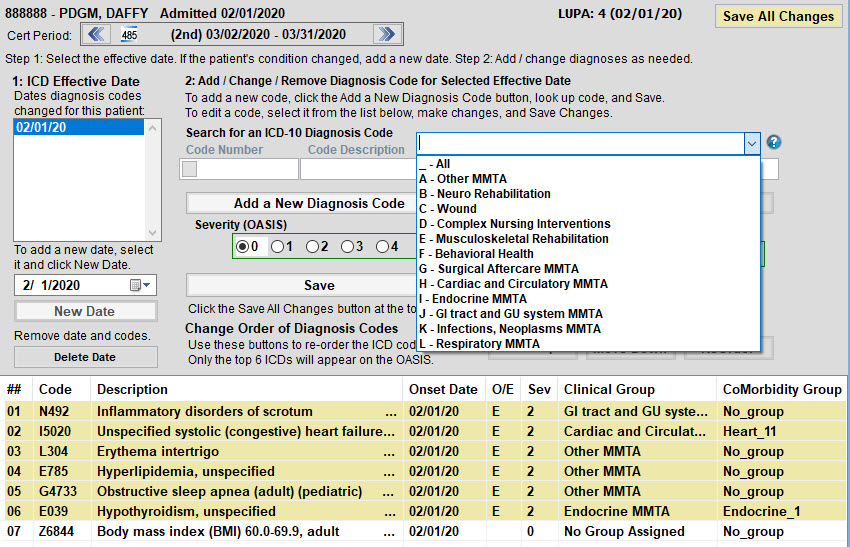1. Pull up the patient from the Select Patient screen (Main Menu).
2. From Barnestorm Office click the Patient Histories button from the Main Menu. A menu will pop up right underneath that, and from there you will select ICD History.
- From Point of Care select the ICD History button or use the Current ICD > Edit ICDs screen within a visit assessment.
You can key up to 50 ICD codes into the history. Note that only the first 15 will pull into the 485. However, claims will include up to 24.
The Cert Period dates shown will tell you the 30 day period and if it is the first or second set of 30 days within the 485 period. If the 485 icon does not show up then that means the 485 episode has not been generated yet.
Step 1: Adding a New Effective Date
3. Under the ICD Effective Dates label, click on the drop down arrow to select the from date for the new ICD codes. Or type in the date that you desire. This will be the date of the visit to your patient, when you determined that the condition of the patient has changed. This occurs most frequently on a resumption of care after an inpatient stay.
Note: If you are entering ICD codes for the first time, be sure the From date is at least on or before the patient's admit date. This could cause billing issues.
4. Click the New Date button. This will populate the date selected into the list of ICD From Date in the panel below. If a previous date already exist then the most recent ICD codes will copy into the new ICD From Date.
Step 2: Add/Change/Remove Diagnosis Code for Selected Effective Date:
5. To add diagnosis: Select a clinical grouping category above the code search before searching for the ICD code. This will filter only PDGM codes for you to choose from. You can still search by number of word as usual when seeking a code after you pick the category. Select the appropriate code.
6. A warning message will appear if the primary ICD code is not assigned to a clinical group. Note that if a claim requires a HIPPS code then the primary ICD must be assigned to a clinical group.
7. Select the onset date, O/E, and severity level. (The Onset Date cannot be dated after the ICD From Date.) Click Save button after each entry. Proceed with next code entry.
8. The Clinical and Comorbidity group will show up in the ICD list at the bottom of the screen. You may need to maximize your screen to see the Comorbidity column, or you can size the columns to fit your screen. Yellow = assigned to a clinical grouping; Green = is scored in a comorbidity group; White = not assigned to a group.
9. When finished entering all codes click on the red Save All Changes button and then Exit.