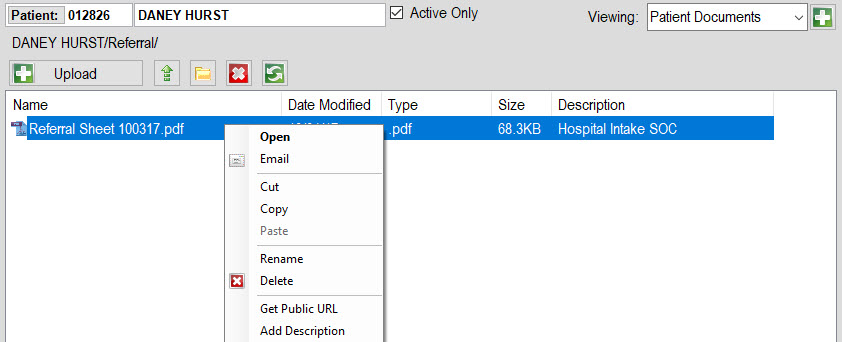Note you will need an internet connection at the time of logging into Barnestorm Point of Care to view documents tab.
This feature is on the Main Menu.

Patient: Select a patient by keying in the six digit chart or search by name. Uncheck the Active Only checkbox to include discharged patients in the search.
Viewing: Select which repository you wish to pull up. The default is the Patient Documents.
To view a document double click on the folder you wish to open; then double click on the file you need to view.
Tool Bar (shown above): Includes an icon to upload a file manually, the up arrow takes you to the previous folder selected, yellow folder allows you to create a new folder in the location currently pulled up, the x will delete the file/folder selected, and the green arrows will refresh the screen you have pulled up.
Saving: If you need to view the document when you don't have an internet connection (such as in the patient's home), you can save the document to your computer. This way, you will have access to it like you would to any other document on your computer.