Effective January 1, 2020, the Final Validation report will be produced from the iQIES system using a CSV format instead of the previous XML.
You can download and save the Final Validation Report into a folder and print it from Barnestorm Office at any time. Barnestorm will continue to print the older XML format.
To Print
- Go to Barnestorm Office > Admin > Export OASIS > Final Validation Report
- Select the Browse icon to locate the folder you saved the file
- A list of submitted OASIS and file name will appear on the screen
- Select the report you want to print and click on View / Print Report
- Print the report and click on Close
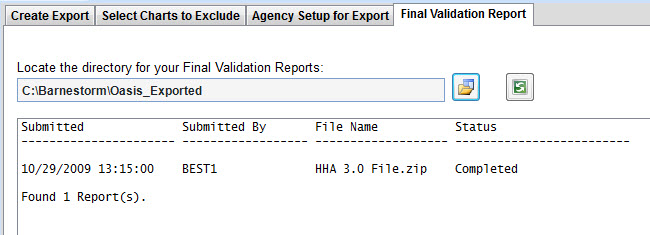
Archive
You can clean up the list by archiving older files. An Archive folder will be added to the location you save your validation files. The location used will be the path shown under the Locate the directory for your Final Validation Reports.
The archive button is located at the bottom of this screen. As needed, update the number of days you want to archive files. Click the Archive older than button. The number of days to archive will go based on the files Date Created.
Troubleshoot
The file does not show up to print: Pull up your File Explorer and go to the path the file is saved under. Verify that the file type is XML or CSV. If it is anything else it will not appear to print. Try downloading the report again and making sure the file is saved as XML or CSV.