You can add ST and OT exercises to the Point of Care assessments. This can be setup in Barnestorm Office by an employee with appropriate security level.
- Go to Codes > POC Codes > Note Codes.
- Click on Add New Code.
- You will need to enter a new Page name. Type 'OT_Exercise' or 'ST_Exercise' into the Page field, depending on which discipline you are adding exercises for.
- Next, enter 'Exercises' into the Name field.
- The Value field will populate by itself.
- Enter the name of the exercise you would like to show up on the OT or ST's assessment.
- You can click on Save and Continue to enter another exercise or Save to finish up.
- The next time the OT or ST synchronizes their Point of Care the new exercises will appear on the Exercises(OT) or Exercises(ST) screen.
See the screen shot below for an example.
Codes > POC Codes > Note
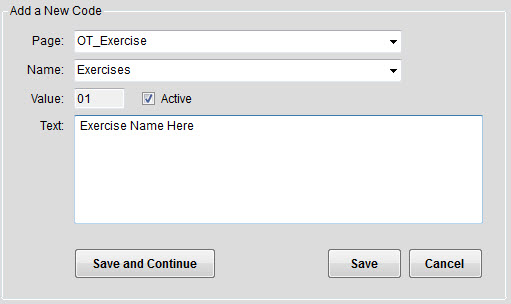
POC > Visits / Assessments > Exercises (OT)

Other Notes
You may need to assign the Exercises screen to the OT and ST Point of Care if it is not already. Here are the steps to check (see screen shot below):
- Go to Codes > POC Codes > Assess Forms.
- Select Exercises (PT) from the list of screens in the middle pane.
- From the top of the screen check the OT and ST boxes.
- Click on Save.

You can also turn on a global setting so that the exercises are copied forward from the previous note.
- Go to Codes > Security > Global Settings and expand the POC category.
- Locate global setting 0750 and mark the answer to True.