From Barnestorm Office: From the Select Patient screen, click on Patient Histories > Hospice Care Plans or the IDG Meetings tab.
From Barnestorm POC: From the Select Patient screen, click on Hospice Care Plans tab.
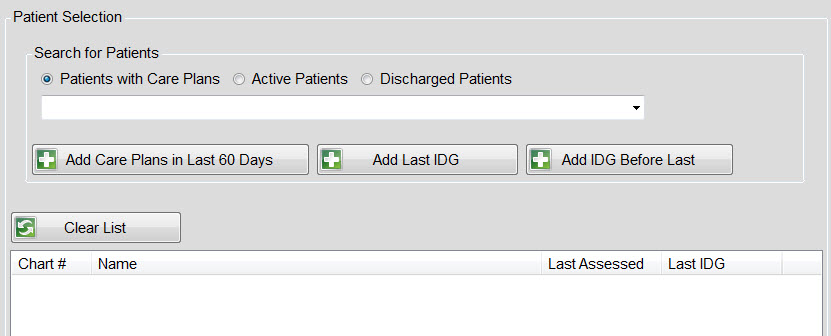
Selecting Patients
At the Patient Selection screen, select the group of patients you wish to work with:
- Click the button Patients with Care Plans, or
- Click Add Patients with Care Plans in Last 60 Days button, or
- Click Add Patients from last IDG button.
After patients are selected, click the OK button in the lower right corner.This opens the main screen for selecting primary activity, either Care Plan work or IDG work.
To Add a Patient
- If the patient does not have a care plan, click the Active Patients button, which will pull up all active patients.
- Type the first 3 letters of the patient's last name and a pop-up list will appear from which to choose the patient by clicking on patient's name.
- Click Add Patient. (Note: If selecting patients with care plans and some without current care plans, select the patients with care plans first using the Patients with Care Plans in Last 60 Days or Add Patients from Last IDG button as the patient list will overwrite Active Patients/Add Patient selection).
- After patients are selected, click the OK button in the lower right corner. This opens the main screen for selecting primary activity, either Care Plan work or IDG work.
To Remove a Patient
To remove a patient from the list, select the patient's name from the selected patients list and click the Remove Patient button.
Click the IDG Meeting button. From this screen, you may document a new meeting, edit existing meeting, print a meeting, print the sign-in sheet, or delete a meeting for the selected patient,keep meeting notes, keep track of meeting members, and review and assess each problem for each patient.
New Meeting tab
To document a new meeting, click the New Meeting button. In the IDG Meeting screen,you can keep meeting notes, keep track of meeting members, and review and assess each problem for each patient.
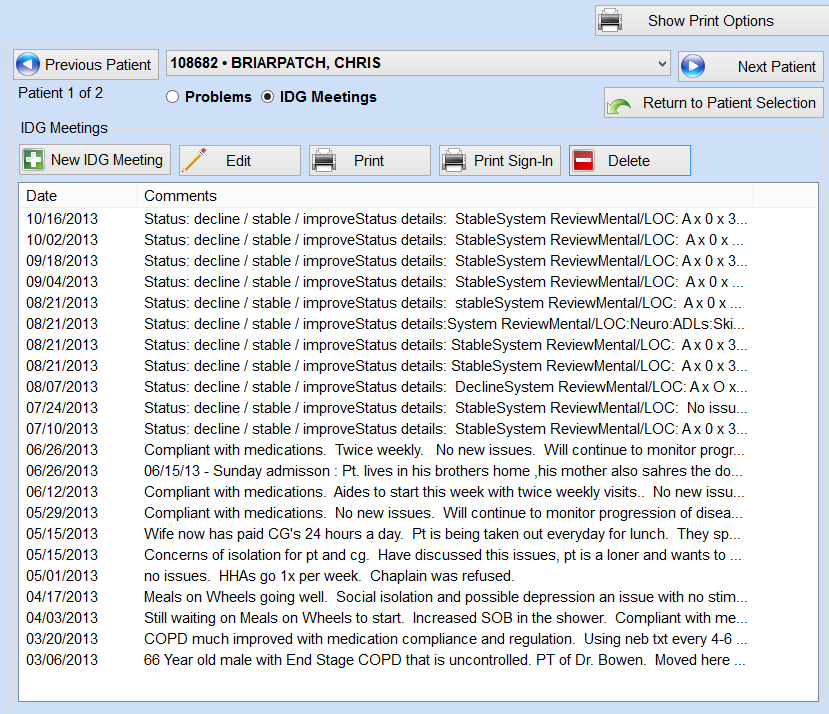
IDG Meeting
Entry for notes and members attending. The Notes kept in the IDG Meeting Notes text box are patient specific notes that are kept as you navigate through that patients problems. Members may be added or removed by using the ADD and Remove buttons. Click the ADD button to bring up Member entry box, type the first letters of the last name and select the name from the popup. Select the Invitation method from the drop down.
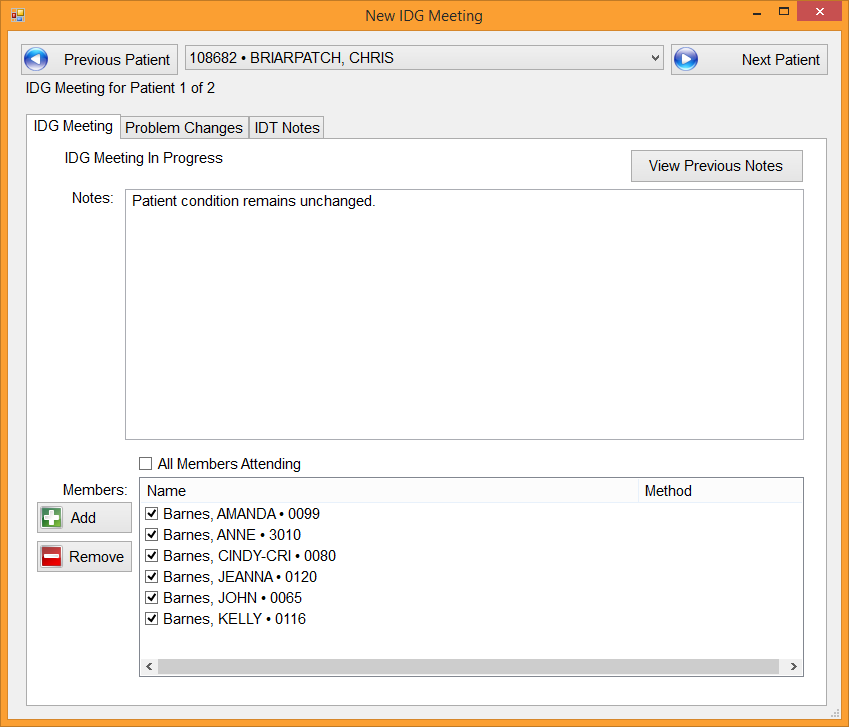
Problem Changes
The Problem Changes tab is used to note if no change, continue care plan or change/new needs for each of the selected patients problems.
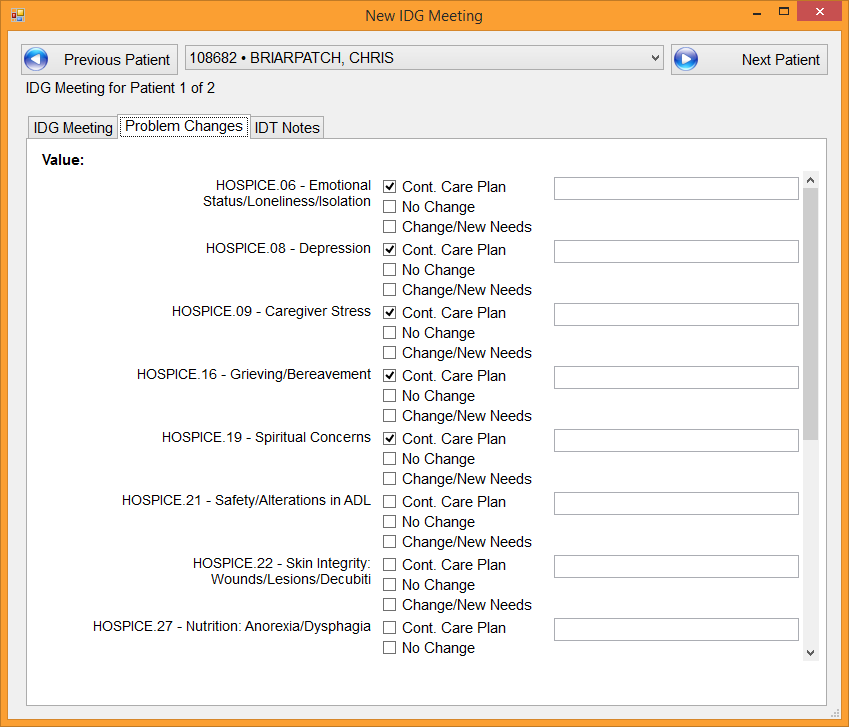
IDT Notes
Format for documentation of additional conditions and other information you may want printed on the meeting printout.
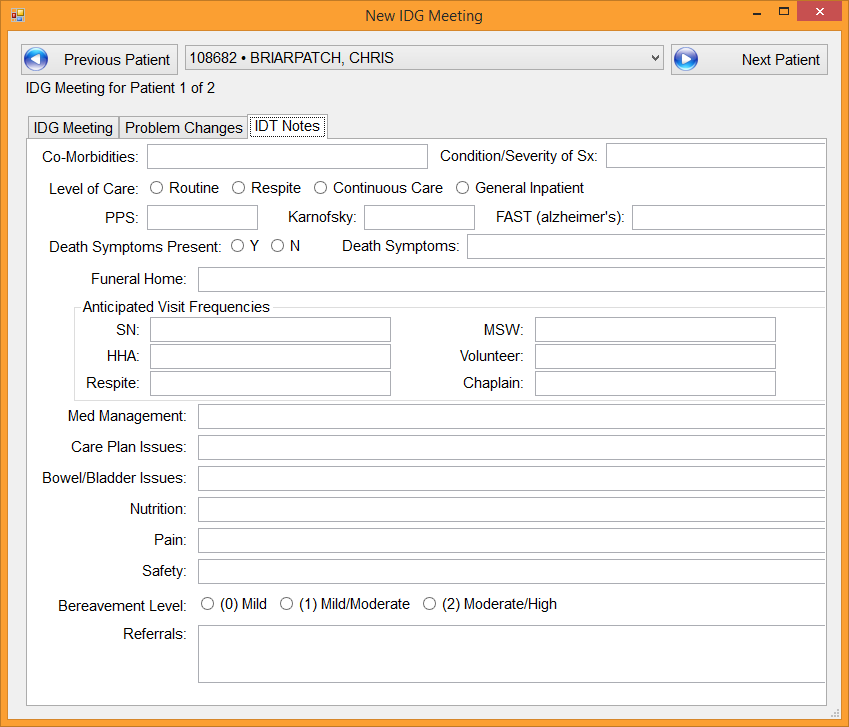
To exit from a patient's IDG meeting note, Click the Red “X” in the upper right corner.
Edit (IDG meeting notes)
Click on the date of the meeting to edit from the list of meeting dates. Click Edit. Edit IDG meeting for date specified will open. If the meeting date needs correcting, use the calender or type in the date on the IDG Meeting tab page. Edit entries on this and other tab pages as needed.
Click the Red “X” in the upper right corner to exit .
Print All IDT Notes
Once you are in the IDG Meetings section, you'll notice at the bottom of this page you can select a date and print all patients that has documentation for IDG meeting. Select the date then click on the Print All IDT Notes From button.