The Visit Status Code can be used to justify the type/status of the visit you are providing for the patient. There are various descriptions you could use, such as: Chargeable Visit, Regular Visit, Supervisory visit or Recert Visit. You can also use this code to identify why the visit was missed, such as Patient Not at Home, Patient Refused, Patient had Doctor’s Appointment or Holiday. Each agency sets up their own Visit Status Codes.
To set up these codes, go to Barnestorm Office > Codes > Program Related Codes > Visit Status Codes.
1. Enter the Program Number
2. Click the “Show Available Codes For Program" button.
3. From the box that appears on the right, select the code you wish to use. The three digits will appear in the Code field.
4. Enter your description. For example: REVISIT; SCHEDULED VISIT; or FOLLOW-UP
5. If the visit will be Chargeable, select YES. If it's not to appear on a claim/not chargeable, select NO.
6. Enter the Maximum Visit Hours, if applicable. This sets the maximum amount of time that can be entered for the visit.
7. If Care Given for this visit status, select YES. If not, select NO.
8. If this is a Real Visit, select YES. If not, select NO. (An example of selecting NO would be a visit status code for Missed Visit or Telephone Call Discharge)
9. Enter the Productivity Units for the visit, if applicable. This is used as a multiplication qualifier in reports like 02.25, 02.31, and 02.42.
10. IMPORTANT: If you have multiple programs where you would like to use the same code, there is an option at the bottom of the screen to save the Visit Status Code to multiple programs. This is the text/directions that appear on the screen: “To apply these setting to this same code number in other programs, enter those program codes separate by a commas in the box below. For example, if you want visit status code 003 to be REVISIT in programs 01,03 and 05, then enter the information for code 01/003, and put 03,05 in the box below before clicking on SAVE". Be sure the program code you are copying the text to does not already have the visit status code assigned to it. Note: To copy an existing visit status code you will pull that code up first from the top section, ie. program 01 code 003. Here is an example:
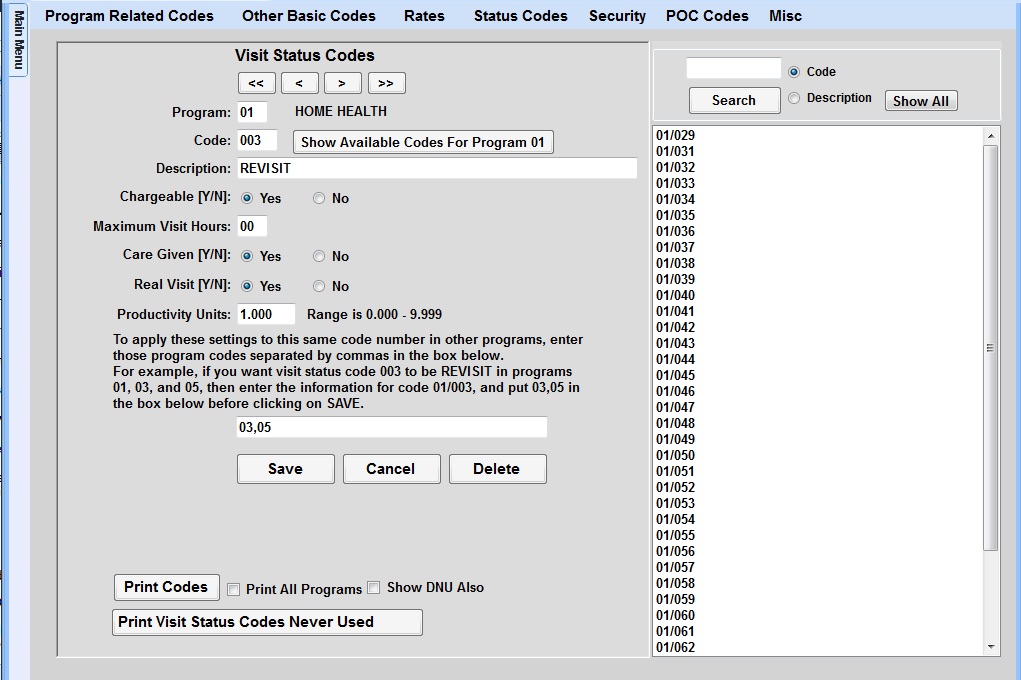
There is also a checkbox option "SAVE THIS CODE TO ALL PROGRAMS." If you select that checkbox, the visit status code will be saved to all programs. Again, be sure the program code you are copying the text to does not already have the visit status code assigned to it.
Skip Step 10, if you don't want to enter the same code for multiple programs.
11. Hit Save to save your changes.
Print Options:
a. Click the Print Codes button to print only the codes for the program selected at top of screen.
b. If you want to print Codes for all Programs, check the box beside Print All Programs.
c. If you want to also include those codes listed as DNU, click the box beside Show DNU Also. NOTE: You will not be able to delete a code, once it has been used in the system. But, you can mark a code as DNU, by including DNU in the description.
d. Print Visit Status Codes Never Used: This is an option to print those codes that have never been used.