1. Go to Billing > PPS Billing > Update PPS Tracking From Payments
· 2. Check the box above step 1. This will ensure that the NonMedicare PPS payment is posted correctly.
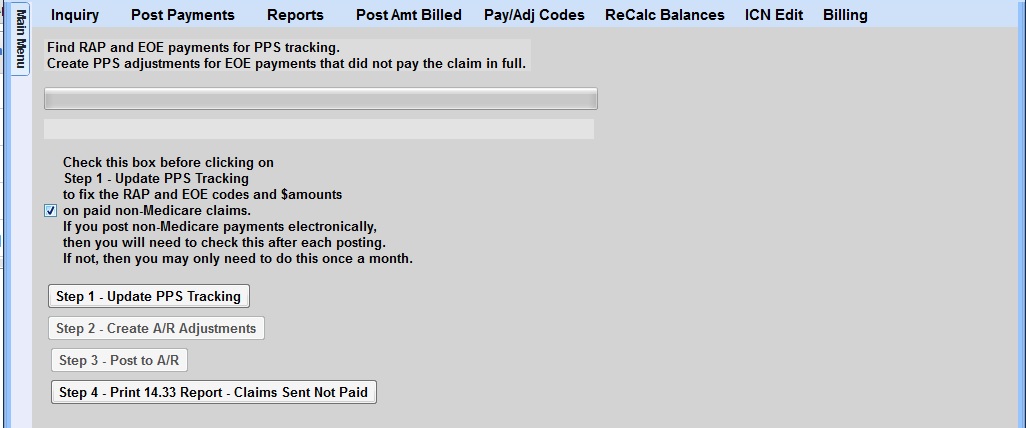
· 3. Next, select the Step 1 button Update PPS Tracking – This checks for any new payments and fixes codes on NonMedicare PPS paid claims. If payments were found, a listing will appear. Print (if needed) and continue to Step 2.
· 4. Next, select the Step 2 button – Create A/R Adjustments – This creates the adjustments. If adjustments were found, a listing will appear. Print (if needed) and continue to Step 3.
· 5. Next, select the Step 3 button – Post to A/R. When posting is done, the screen will read “Posting Complete.” Pull up the patient, and make sure the A/R balance is correct.
· 6. Next (optional), select the Step 4 button – To Print 14.33 Report – Claims Sent Not Paid.
TIP: If these steps do not resolve the issue, please view the article link for more detailed information on how to Post Non Medicare PPS Payments.