Updates to Barnestorm Office and Point of Care are released as needed.
If a change affects billing or prevents feature access, we release it immediately.
You can confirm updates by checking the version number.
Where to Find the Version Number
You can check the version in three places:
-
Login Screen: At the bottom of the login screen in both Office and Point of Care.
-
Information Icon: In Barnestorm Office, click the ⓘ icon at the top of the taskbar.
-
Keyboard Shortcut: Press Ctrl + Alt + V from either program.
-
POC Header: Shows the version number next to the logged-in employee’s name.
A)
B) 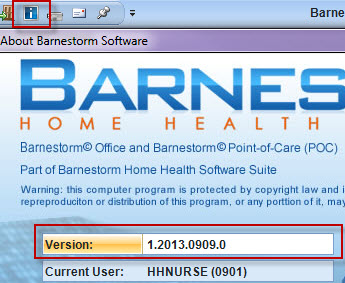
C) 
How Version Numbers Work
Version numbers follow this format:
1.YYYYMMDD.#
Example: 1.2025.0309.0
This means the update was released on March 9, 2025, and it was the first update that day.