The supply clerk can be notified via Barnestorm messaging each time a supply requisition is created.
To set up the automatic notification:
- Go to Barnestorm Office > Codes > Security > Global Settings
- Click on the plus sign for the Supply Charges category
- In global setting 0311, enter the supply clerk’s four digit Barnestorm code
- In global setting 0312, change the answer to True
- Change changes are automatically saved

Manual notification:
If you prefer to pick and choose which supply requisition notification gets sent to the supply clerk then mark the global setting 0312 as False. When this is false a button on the supply requisition screen will appear "Notify Clerk". This will allow only select reqs reminders to be sent to the supply clerk - instead of all. When you click on that button a message box will appear. Add or edit the information in the message box and then click on Send to forward the reminder to the supply clerk.
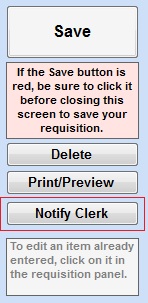
The supply clerk receives a message:
- Each time an employee goes to Supplies > Supply Requisitions and creates a requisition form, a reminder will be sent via Barnestorm messaging to the supply clerk that has been setup in the global settings (steps above).
- The reminder will notify the supply clerk that a supply requisition was created and will display the chart number.
- The supply clerk can go to Supplies > Supplies Requisitions or Approve Requisitions to print the requisition form.