You can use Med Builder as an option on the Add Medicine screen, or you can make it visible by default for all staff by changing Global Setting 1220 to "True".
Here is how to use the screen as an option:
1. Select a patient on the first Barnestorm Office screen by typing in either the patient’s chart number or the first 3 letters of their last or first name.
2. Click the patient’s name to select him or her.
3. Click the Patient Histories button from the Main Menu. A menu will pop up right underneath that, and from there you will select Medicine History.
4. Click the New Medicine button.
5. The Add / Edit Medicine Code window will pop up, allowing you to enter a medicine and the related information.
6. Enter the medicine by typing a few letters of the medicine into the Medicine box and you will get a list of all medicines that contain those letters.
7. Select the medicine you want by clicking on it.
8. Next, enter the Effective Date to indicate when the medication has or will start.
9. Click the N if the medicine is new or C if the medication is being changed.
10. By default the primary employee and physician are filled in, but you may change either or both of these as needed.
11. Use the Medication Builder to enter medication information. This can help ensure that each required section of the medication is entered.
o Check the box “Show / Hide Med Builder”.
o Enter and select the required dose, freq and route information.
o All other boxes are optional.
o There’s an option to translate the abbreviations to words or to make all letters uppercase.
o Click on Build Dose / Frequency / Route button.
o An error message will appear if any required boxes were left out.
o The information will show up in a Dose/Freq/Route format.
12. Type in what the medication is treating in the Treatment area if needed.
13. Under Schedule, click button(s) as needed to indicate when the patient should take this medication.
14. Click the Save and Exit or Save and Add Another button. The window will close or refresh the screen for another new medicine entry.
15. The panel will display the list of medicines for that patient.
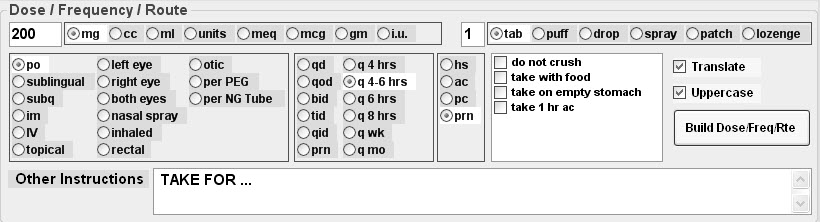

Note: If your agency wants the Medication Builder screen to show up as default each time, someone with a high security level can go into Codes > Security > Global Settings > Patient Histories. Make the On Med History, Required the Dose/Freq/Route Builder Panel equal True. This will change the default for all Barnestorm users.