Question: I want to create a payer in a different program. The payer is currently listed under our Program 1. Is there a way I can copy over information, to Program 2, without having to enter duplicated data?
Answer: Yes, there is. This Copy feature will allow you to copy over one payer's information into another. The following information will be copied: Payer Basic Setup, Contact Information, Payment Posting Setup, and Electronic Claim Information.
(NOTE: For payment posting setup, you will still need to create those codes under Accounts Receivable>Pay/Adj Codes.)
The following steps will also allow you to copy information from an established payer to a new payer. Here are the instructions on how to copy a payer:
From the main screen in Barnestorm Office, go to:
1. Codes
2. Program Related Codes
3. Payer Codes
4. Type in the program number (of the payer you want to copy).
5. Select the “Add a New Payer” tab to pull up a list of available codes.
6. Pick a payer code and write it down. This will be needed in Step 10.
7. Select the "Add a New Payer" tab again to return to screen.
8. Type in the payer code (of the payer) that you want to copy.
9. Select Copy To A New Payer tab towards bottom of screen.
(A new section will appear on the screen.)
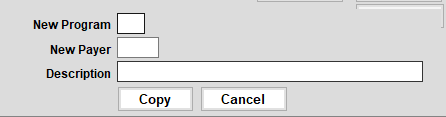
10. Fill in the New Program #, and the New Payer # (from Step 6).
11. Fill in the description, for example Blue Cross Blue Shield.
12. Select Copy. At the right of the screen, under Search For, you will see confirmation the payer was added successfully.
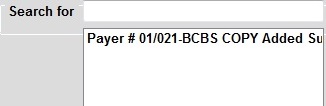
NOTE: Type of Bill 33X is no longer used in HH, as of October 1, 2013.