The Infections screen allows you to document patient infections with treatment and plan of action.
From Barnestorm, pull up a patient from the Select Patient screen.
In Barnestorm Office go to Patient Histories > Infections.
In Barnestorm Point of Care, click on the Infections button on the main menu. The Infections screen also shows up in the patient assessment/visit note.
The Infections screen will be blank when you open it for the first time for a patient.
Click on the New Infection button at the top of the screen.
A window will open with an Infection number at the top and three tabs: Surveillance, Treatment and Plan of Action.
Surveillance
Document the visual assessment and findings of the infection in the Surveillance tab. Once you select a Type of infection, a flag will prompt you on the number of symptoms that can be checked for the Status to change from Ongoing to Elevated. This also impacts the followup status on the Plan of Action screen. Once the number of symptoms have been checked, the followup status will go from None Needed to Needs review. Check the box next to Reported to if the doctor was notified. The patient’s primary doctor will be default. To change the doctor, click on the drop-down box.
Acquired is the date that the infection started.
Surveillance date is the date when you saw the patient and documented the infection.
The items you must document to enter an infection for the first time are: Type, Acquired.
You may add more items to select for Location, Type of Infection, Infecting Organism, Cause, and noninfectious causes. Please see the linked article below for instructions on how to do this (additions may be made only by a Barnestorm Office staff member with administrative permissions).
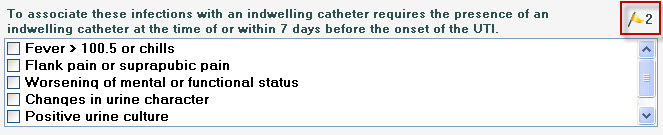
Treatment
Use the Treatment tab to document the treatment taking place. This tab allows you to document the antibiotic and culture. You may add additional checkboxes under the Treatment area--see the aricle linked below.
Plan of Action
Use this tab to keep track of the progress/history of the infection. Track when the infection needs followed up and what type of action needs to take place. Change the followup status as needed: None Needed, Needs Reviewed, Reviewed, Revisit.
Main Infections Screen - Add Infection Assessments and Tracking
From the main infection screen, you can add a new entry for an infection by selecting the infection from the left panel and clicking Assess this infection. After documenting the information, this will add a new entry date to the right panel and allow you to save new information. Each time you assess the infection a new entry will appear, allowing you to track the infection and its assessment over time.
You can click on the infection assessment in the right panel to edit or review that entry. Once you review the entry, it will show up as Reviewed.
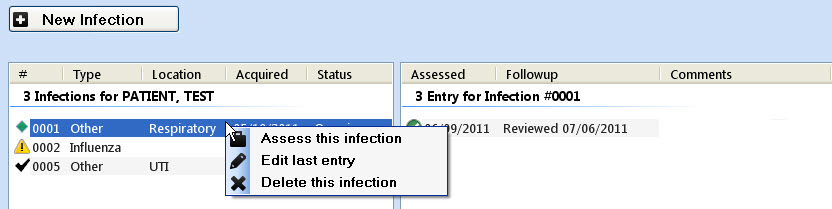
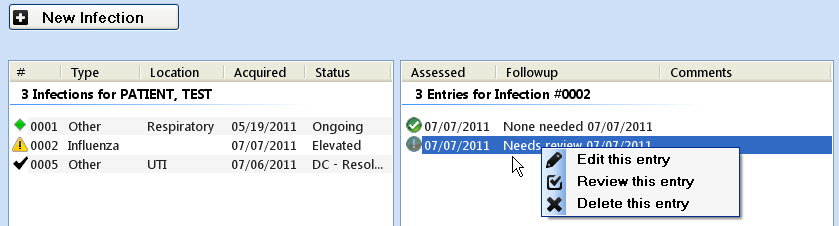
Infection reports can be found in Barnestorm Office under Reports > Audit > 07.08 Infection Tracking.
**Note: Many fields from this screen can be modified by each agency. Attached is the link for the article that will walk you through step-by-step on how to add new checkboxes.