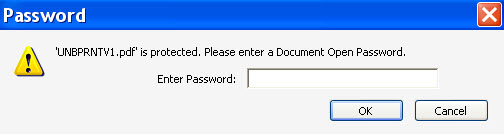Most reports can be saved to PDF, or saved to PDF and emailed, using the icons at the top left of the print preview screen. A new icon has been added to allow those PDF's to be encrypted with a password, so they can meet HITECH guidelines for securing patient information. The first step to accomplish this is to decide on an agency-wide password to use to encrypt all PDF's, and to enter that at Codes - Security - Global Settings - Security - PDF Encryption Password. All PDF's that are encrypted will prompt for the password before allowing the document to be viewed, and the documents are locked to prevent them from being changed. Before sending an encrypted PDF to anyone, be sure you have sent them that password in a separate email, and explained how and when to use it.
To save as password protected, click on the security lock.
When the lock icon is in the locked position, it will require a password to be opened.

When the lock icon is in the unlocked position, it will NOT require a password to be opened.

When opening the PDF you will need to enter the password.