There is a bar at the top of the Barnestorm window. On the left side of the bar are several icons (shown below):
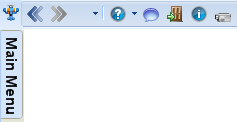
The arrows that point to the left and right allow you to go back to screens you’ve visited and forward, as well. This way, you don’t have to keep going back to the main menu and closing out of screens to get to screens you use often. However, only the patient you last selected will be pulled up for that screen, so please check the patient to be sure.
On the left side of the screen is a Main Menu button. When you click this button, the main menu you’re used to seeing pops out. You may select a button and click like you always would. To get rid of the menu so that you may see the full screen you have open, simply click on the screen (not within the menu), and the menu bar will disappear. So, you will no longer need to click the X in the upper right to exit out of most Barnestorm windows. The X on the new bar closes the whole program. We recommend you try using the arrow buttons to go back and forth.
Another navigation option is to the right of the arrow buttons: the pulldown arrow that allows you to select from the screens you’ve visited. Select the name of the screen you wish to visit.
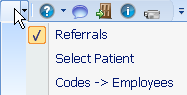
Other buttons on the bar include:
 Knowledgebase button – opens a web page with instructions and articles about the screen you have open.
Knowledgebase button – opens a web page with instructions and articles about the screen you have open.
 Chat button – click to start a chat with Barnestorm support staff.
Chat button – click to start a chat with Barnestorm support staff.
 Video button – launches a training video to show you how to use the screen you have open.
Video button – launches a training video to show you how to use the screen you have open.
You can select which employees can view this navigation bar.
o Go to Codes > Other Basic Codes > Employees
o Pull up the employee you wish to view or hide the navigation bar from.
o At the bottom of the screen, check or uncheck the Show Main Navigation Bar button.
o Click on Save.
o The change will take place the next time that employee logs out and back into Barnestorm.