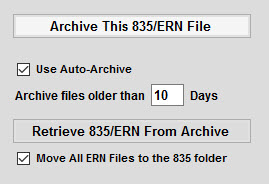Post Electronic Remittance Advice
You will use Accounts Receivable > Post Payments >Post Electronic Payments to post .835 and .ERN files.
--> If your agency has multiple payer types you can use the bullet shown at the top of this screen to select which ERA types you need to look for; Hospice Medicare, HH Medicare and PPS, and All other payers.
--> If you have multiple folders setup for different payers you will select the folder where your ERA is saved. - A list of 835 or ERNs will appear in the middle of the screen. Select the ERA file you need to post.
- Click the Process this 835/ERN File button from the right side of the screen. This button will save ICNs for rebilling and create service line posting details.
The checkbox next to this button only gets used when a change has been made in the software to handle something new and you would need to re-post the RA.
- Next, you have the Print Summary and Print Detail buttons that will appear. Print these reports, as needed.
- Depending on the payer type you are processing, you may see a Print Denials button. Checking Include All Unpaid Services will print everything, including where you bill more than the pay.
- Checking Skip 45 will skip the contract adjustment to help shorten the printed list. Click and print, as needed.
- Click the Create ERA Entries button to generate payment entries. A Set A/R Posting Date pop up box will appear. It will default the bank date, only change it as needed, click on OK. Print the report as needed and then click the Close button.
- Click the Post to A/R button. A pop-up box will appear once it is finished. Click on OK.
- PPS Payers Only - if you are posting PPS payments you will then need to click the Create PPS Adjustments button. These steps will post any adjustments, as well as mark the episode as Paid/Complete. This window will open:

- PPS Payers Only - Check the box above Step 1. This will make sure nonMedicare AR is posted correctly.
- PPS Payers Only - Click the Step 1 - Update PPS Tracking button. (If no new payments are found, the process stops here. If payments are found, the Step 2 button will activate.) Click Close to exit the preview.
- PPS Payers Only - Click the Step 2 - Create A/R Adjustments button. (If nothing is found, the process stops here. This can occur if payer made payment in full.) Click Close to exit the preview.
- PPS Payers Only - Click Step 3 - Post to A/R button to complete the posting/mark episode as Paid/Complete. You can now click X to close the window.
- Once posting is complete and you want to remove the ERN file from the screen. Click the Archive This 835/ERN File button to remove the ERA file from the list. Check Move All ERN Files to the 835 folder if that is what you want to do.