Chart Audit not showing Frequencies
If frequencies are missing from your chart audit report, they might not be recognized because they were entered in a way that the chart audit doesn’t recognize. To resolve this, add specific terms for frequencies to the chart audit search criteria.
1. Look at the chart audit report and highlight patients missing frequencies.
2. Select one of the patients missing frequencies in Barnestorm.
3. Click on Orders > Track Orders.
4. Show recent. Determine which order has the frequency. Look carefully at the order and how it is written. For example, does it begin "SN:" or "S.N.:" ? Make a note of exactly how the notations are made at the beginning. Also, make a note of the content of the frequency. Does it use "WEEK" or "WK"? Does it use "ASSESS"? "TREAT"?
(Note: You can copy the text of the order and paste it into Notepad if you know how to do that. This will make it easier, because you can do this for several patients and see everything at once.)
5. Repeat this process for 2 more patients with missing information. You should have a list of frequency notations.
6. Click on Audits > Chart Audits from the main menu.
7. Click on the Edit Key Words Used button.
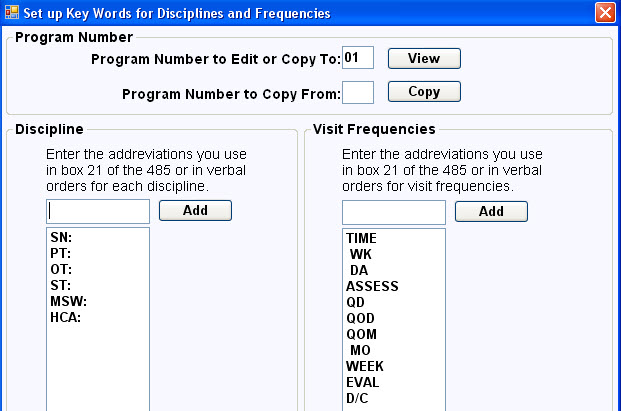
8. On the left is the discipline notation. On the right is the frequency notation. This is the list of what the chart audit recognizes as frequency notations. In order for the chart audit report to pull frequencies, it has to have the notations listed here. Compare this list to the list of notations from the orders you pulled. There should be some notations that are not indicated in the list.
9. Type each notation separately and click the Add button after each one. Do this for each discipline notation on the left and each frequency notation on the right. Each one should be on a line by itself in the list after you add it.
10. When you are finished adding notations, close the Edit Key Words window. This takes you back to the chart audit screen.
11. Choose your dates and run the chart audit report again. Repeat this process as needed to ensure that all frequency indicators are included.