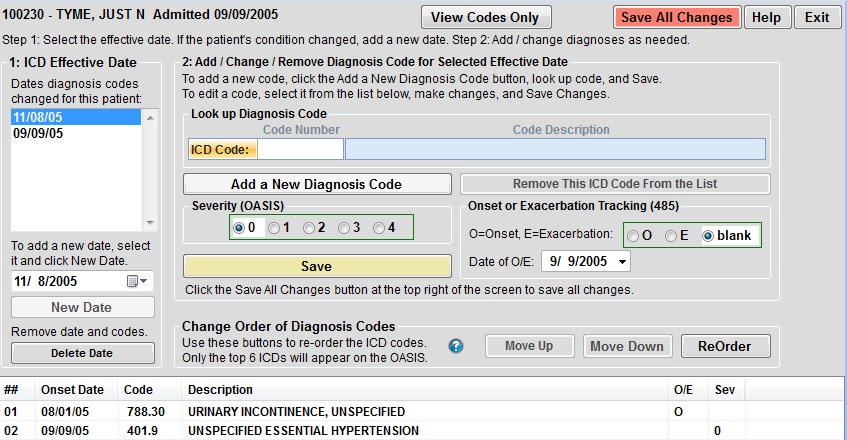1. Pull up the patient from the Select Patient screen (Main Menu).
2. From Barnestorm Office click the Patient Histories button from the Main Menu. A menu will pop up right underneath that, and from there you will select ICD History. From Point of Care select the ICD History button or use the Current ICD > Edit ICDs screen within a visit assessment.
You can key up to 50 ICD codes into the history. Note that only the first 15 will pull into the 485.
Step 1: Adding a New Effective Date
3. Under the ICD Effective Dates label, click on the drop down arrow to select the from date for the new ICD codes. Or type in the date that you desire. This will be the date of the visit to your patient, when you determined that the condition of the patient has changed. This occurs most frequently on a resumption of care after an inpatient stay.
Note: If you are entering ICD codes for the first time, be sure the From date is at least on or before the patient's admit date. This could cause billing issues.
4. Click the New Date button. This will populate the date selected into the list of ICD From Date in the panel below. If a previous date already exist then the most recent ICD codes will copy into the new ICD From Date.
Step 2: Add/Change/Remove Diagnosis Code for Selected Effective Date:
5. To add diagnosis: Look up diagnosis code, by Code/Number or by Description. A list of all codes that contain those numbers or description will appear. Select the appropriate code.
6. Select the onset date, O/E, and severity level. (The Onset Date cannot be dated after the ICD From Date.) Click Save button after each entry. Proceed with next code entry.
7. When finished entering all codes click on the red Save All Changes button and then Exit.