Configuring Supply Codes and Units
Barnestorm Office > Codes > Rates > Supply Codes
When entering new supplies or adjusting existing ones, it’s essential to configure the unit types and conversion settings correctly. Here's a guide to help you understand how each unit field works and how conversion factors apply across various Barnestorm screens.
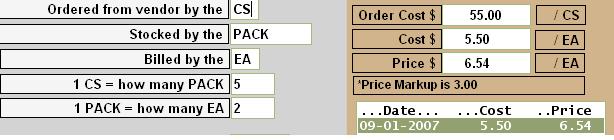
Supply Units
Each supply item includes three-unit types to ensure accuracy in inventory, requisitions, and billing:
- Ordered from the vendor by: This unit appears only on the Supply Inventory screen. It reflects how you receive the item from your vendor (e.g., cases, boxes).
- Stocked by the: These units appear on:
- Supply requisitions
- New visits and assessments in Point of Care
This unit helps field staff and supply coordinators understand how to enter quantities.
Example: If diapers are set as EACH, it can be unclear whether that means individual diapers or packs. To reduce confusion, you can set this unit to PACK for clarity.
- Billed by the: This is the smallest unit used for billing. All inventory and requisitions are ultimately converted to this unit for billing purposes.
Supply Conversion Factors
Conversion factors bridge the gap between how an item is ordered, stocked, and billed. These are automatically applied throughout the system to ensure consistency.
Where conversion factors are used:
-
Supply Inventory screen
-
Inventory is entered using ordering units
-
Converted to stocking units using the Order conversion factor
-
Example: 4 cases entered × 5 packs per case = 20 Packs in inventory
-
Approve Supply Requisitions screen
-
Supply Import screen
Supply Costs and Prices
-
Order Cost: Used on the Supply Inventory screen to reflect what the vendor charges per ordering unit.
-
Cost (Billing Unit): Used on year-end supply cost reports to reflect cost per billed unit.
-
Price: The patient-facing charge per billed unit.
Deleting a Price
If a price was added by mistake:
Summary
Configuring these unit fields and conversion settings correctly ensures:
If left unconfigured or inaccurate, you risk underbilling, especially with items like tape billed by square inch. To prevent errors, we recommend filling in these settings after an inventory count is completed.