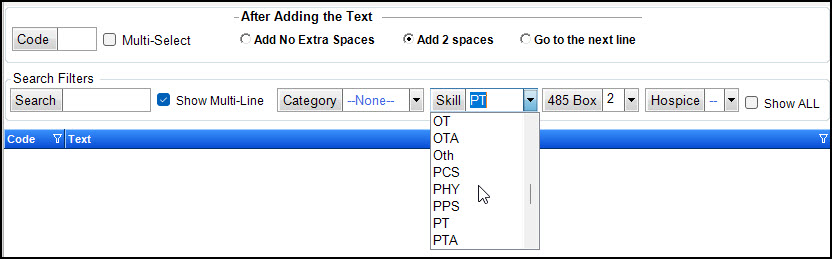Use the Text Item feature to save frequently used templates for ease of inserting them into documentation. For example, there are probably frequency and order descriptions that are used often. Instead of type these items each time you can simply select the text and it will be inserted for you. The items can be mapped to specific clinical disciplines and/or to specific 485 boxes. Please see the related links for a list of ways that text items have been used by Barnestorm customers.
Note: When adding new codes with lengthy text, we recommend using a word processing program, such as Word or Notepad, for long text items. Format it the way you want in that document and then you can copy it and paste it into the text item in Barnestorm.
If the text has an underline then it will become highlighted at the time it is inserted into the Barnestorm screen. This allows you to easily type in the text that the underline needs replaced with. If there are multiple underlines, only the first one will be highlighted. You will need to use your keyboard or mouse to replace the rest of the underlines with text.
To add Text Items
- From the main menu go to Codes > POC Codes > [T] Text Items.
- To add a text item, click on the New button and the next available four digit code will be assigned. Or, enter the Code number you wish to use.
- Type in the Text description.
- The Category, 485 Box, Skill, Hospice selections are all optional. These are helpful if you want to view the codes by column -using the Choose Columns button.
- When using the Text Item feature throughout Barnestorm you will be able to minimize your search by selecting the category, 485 box, skill or Hospice (see screen shot below). This is especially helpful to narrow down discipline orders.
- Click the Save button to save any changes you made.
Export will allow you to save the text in an Excel spreadsheet.
Click on the Choose Columns to select which columns to show.